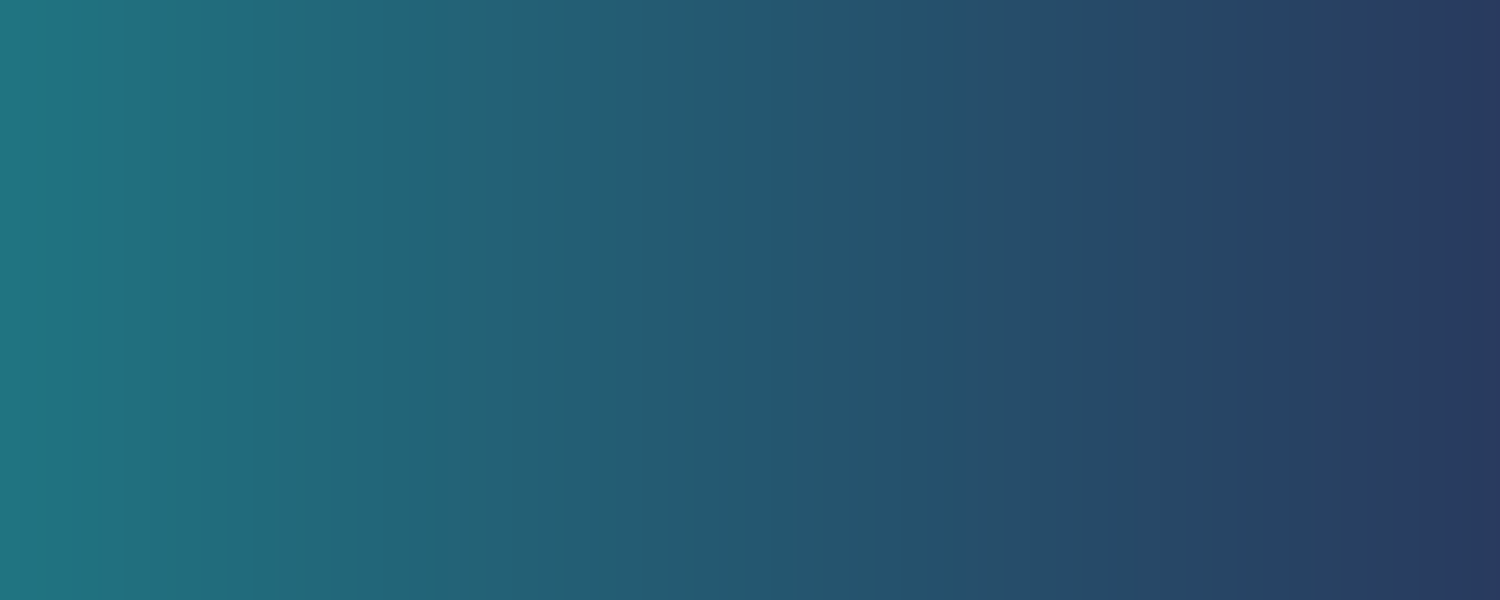
ARTICLE
Essential Guidelines for Content-Rich Websites
By Karen Heredia and Laura S. Quinn
Published: June 24th, 2025
For many websites packed with important content, usability isn’t just about whether a form works—it’s about whether people can actually find and understand the information they need. For nonprofits, this often means helping visitors get critical data, find support during stressful times, or connect with essential services. If your site is hard to read or navigate, people might not just get frustrated—they might lose access to the help they need.
It’s hard to use typical user testing to review how well people move through dozens or even thousands of pages. That’s where a heuristic evaluation can help. It gives experienced reviewers a clear way to assess your site using practical usability principles called heuristics. While Jakob Nielsen's classic usability heuristics work well for feature-rich software and websites, content-heavy websites need somewhat different guidelines—one that focuses on plain language, clear paths, and making lots of information easier to take in.
Drawing from our work on text-heavy websites—especially in the legal aid world—we’ve created a set of heuristics tailored for content-rich sites. The complete framework contains seven comprehensive categories with over 60 individual heuristics. In this article, we’ll start with an overview of how to use these heuristics to improve your own site, and then walk through the categories one by one.
Using the Heuristics
These heuristics can be used in multiple ways, from lightweight application in everyday work to comprehensive evaluations:
For a comprehensive evaluation
The most effective way to use these heuristics is through scenario-based evaluation:
Create representative scenarios: Develop realistic scenarios that reflect your users' situations (e.g., "Maria is facing eviction next week and needs immediate legal help. She’s on a mobile phone, in a loud room on a break from her job as a bartender." Or, in another context, “Jon is casually staying on top of interesting stories about climate change, on a small laptop while watching TV. He’ll sometimes sign a petition or send an online letter to his representative if it seems compelling.”) Try to define a set of scenarios that considers a cross-section of different topic areas, mobile vs. desktop, and other things that affect the user’s experience. For one complex site, we used about 20 scenarios to evaluate a reasonably representative selection of flows.
Evaluate each pathway: Step through each scenario considering the seven heuristic categories.
Document issues: Record where the experience fails to meet the heuristic standards.
Prioritize improvements: Focus on addressing critical barriers first.
This task-based approach ensures you're evaluating your website from your users' perspective rather than simply checking boxes.
For quicker checks
Even without conducting a full evaluation, organizations can apply these specialized heuristics in several ways:
Select just 2-3 critical pathways that users commonly need to complete (e.g., a researcher is looking to find a specific piece of data; a legislative aid wants to know your stance on a bill)
Apply these heuristics during design phases of new features or websites
Train staff to recognize these principles in their everyday content creation
Use the heuristics as a checklist when reviewing new content
Even small, targeted improvements guided by the right heuristics can dramatically increase access to vital information.
The Detailed Heuristics
These guidelines are designed to be used by someone with at least some background in websites and user experience, and therefore, they use some terms that might not be familiar to beginners (i.e. calls to action; visual hierarchy). Laura’s goal is to link explanations for the guidelines that might not be immediately clear, but in the meantime, Google may be your friend to understand some of these “terms of art.”
1. Guide users through clear pathways
Every site needs intuitive navigation. What’s more, in the nonprofit sector, visitors can arrive with urgent needs and high stress levels. Clear pathways become essential when users may be in crisis or have limited time to navigate complex systems.
Site purpose is immediately clear on landing pages; it’s easily findable from all interior pages
Clear calls to action guide users forward
It’s always clear to the user what’s going on
Navigation labels clearly convey what you'll see when you follow a link
The user is able to find their way to a specific page/section again
Users can easily find next steps
Crisis/emergency paths are prioritized
It’s easy for a user to tell approximately how long a website process is, where they are in the process, how far they have left to go, and what to do next
Dead ends are eliminated and the visitor is presented with alternative actions
Users can easily start over if needed
Functionality works in the same way as similar functionality on other sites
Success and error states are clearly communicated; error messages are clear and helpful
2. Present clear and accessible content
Too much content, especially in the human services space, suffers from inaccessible language and terminology. This category emphasizes plain language, appropriate reading levels, and dignity-preserving communication.
Instructions are available in plain language
Content accommodates different literacy levels, with reading levels appropriate for target audiences
Abbreviations are consistently formatted with periods where appropriate
Content remains accessible when images are disabled
Technical terms and jargon are not used unless needed; if important, they are consistently explained
Forms and processes use active voice and clear directives
Language choices respect dignity and agency (e.g., "person experiencing homelessness" rather than "homeless person"); person-first language is used appropriately
Terminology is consistent with community preferences (e.g., respecting preferences between terms like Hispanic/Latino/Latinx)
Language acknowledges user challenges while maintaining dignity
Plain language is used in privacy policies and consent forms
3. Create A clear visual hierarchy
Visual hierarchy through graphic design is a critical guide to help visitors scan through information-rich webpages.
Important actions are visually prominent
Headers establish clear visual hierarchy and aid scanning
Interface elements have consistent styling
Visual noise and clutter are minimized
Critical content appears high on the page
Icons follow standard web conventions
Important UI elements stand out from the rest of the page
4. Support multi-device access
Ensure the site works efficiently and effectively across desktop/mobile devices and connection speeds. Many visitors rely on smartphones as their primary internet device. Low income or rural users can have limited data plans or unreliable connections.
Content is readable on mobile screen sizes without zooming
Click zone/tap targets are sufficiently sized for mobile interaction
Forms are highly usable on mobile devices
Pages load reliably on slow connections
All functionality works on mobile devices
Users can recover from making mistakes/being in the wrong place on every device
5. Design for accessibility and inclusion
Many sites have visitors from a diverse populations with varying abilities, languages, and technical skills.
All functionality can be accessed via keyboard navigation
Color contrast meets WCAG AA standards
Font sizes, alt tags, and header flow all follow accessibility standards
Language switching controls are prominent and consistent
Links use text that describes the destination page rather than generic "click here" phrases
Consider needs of neurodivergent users
Content is gender-neutral, and avoids stigmatizing or outdated language
Images present a diverse view of the website community
6. Design intuitive interactive elements
Make forms, buttons, and other interactive elements easy to understand and use.
Examples:
Field labels are clear and descriptive
Form fields clearly indicate required information
Field formats are clearly indicated (e.g., date formats)
Form validation prevents common mistakes
Form fields use inclusive options and language (i.e. allow accent marks in a user’s name)
Error messages are compassionate, clear, and helpful
Complex forms are broken into logical steps, in a natural order
Complex forms minimize repetitive information entry
The user can move backwards reasonably seamlessly, and undo
It’s clear whether an interaction was successful or not
Privacy, confidentiality and how/when a user’s information will be shared and with who is clearly explained
7. Organize content for clear understanding
Present information in a logical, digestible way that prioritizes visitor needs and comprehension. This starts with understanding how visitors think about a topic, what questions they have, and what information will be most useful.
Examples:
Concepts are explained to the user clearly and with enough detail that they can accurately answer questions
Content hierarchy (for instance, what is discussed first) reflects user priorities
Headers are designed to allow users to quickly scan the page
Related resources are clearly grouped and linked
Processes are explained step-by-step
Lists are organized in logical, user-centered order
